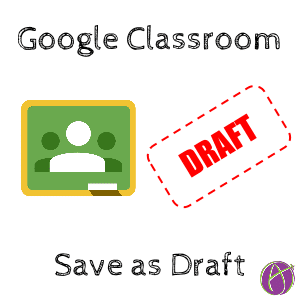
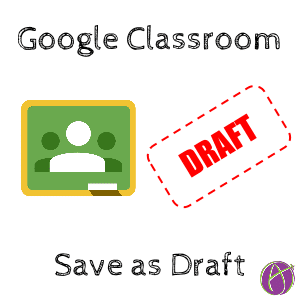
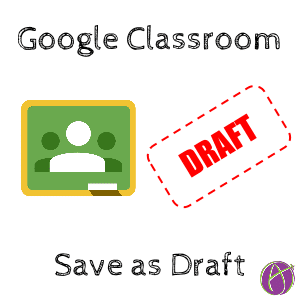
When creating assignments or announcements in Google Classroom you have the option to save the post as a draft.

Next to the blue “Assign” button is an arrow. Clicking on the arrow allows you the option to save as draft.
Saving a post (announcement, assignment, question) as draft gives your co-teacher an opportunity to edit the post before it goes live.
Students receive a notification when you post to the Google Classroom stream. If you working on creating tasks at 4 o’clock in the morning, you may wish to save the post as a draft to time when the notification goes out. You will need to manually go back to Google Classroom and change from draft to assign.
I have been using the “Add to Classroom” Chrome extension for months. It allows me to share a website link to the stream as an announcement or assignment. Unfortunately, I am unable to assign to multiple classes or attach files when using the Chrome extension. Saving as draft allows me to easily edit in Google Classroom to perform these functions.
Note that once a post is assigned it can NOT be returned to draft status. Note that you can NOT edit an assigned assignment to add “Make a copy for each student.” It is suggested to leave your assignment in draft status until you are ready to attach your documents. If you are like me and accidentally assign an assignment with your document as can view or can edit, use the new feature to “Reuse post” to duplicate your assignment. Switch the document rights from view/edit to “Make a copy for each student.” Delete the original posting.